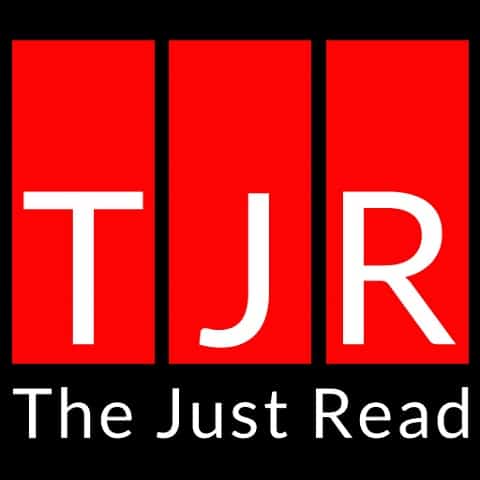With advancing technology and circumstances that require learning from home, online education has grown significantly in the past few years, especially in 2020. Google Classroom and Microsoft Teams for Education are two popular platforms that schools use for online learning. We are here to go over the basic features, major differences, and common questions about each.
Google Classroom and Microsoft Teams for Education are platforms that facilitate communication and file sharing for online learning. Both platforms are being used worldwide for educational purposes, serving as classroom spaces in the online realm.
While some programs like Blackboard or Canvas have successfully been used as online classroom spaces for older students, other platforms needed to be developed for younger students. This is where Google Classroom and Microsoft Teams for Education come in. We will discuss how both platforms offer students, teachers, and parents a way to communicate and educate efficiently at any grade level.
About the Platforms
Online education at the university and even grade school level has become more common year after year. However, with the onset of the COVID-19 pandemic, students of all ages were required to take on online learning full-time.
Google Classroom and Microsoft Teams for Education are similar platforms that enable video calling and file sharing for educational purposes. Both platforms were originally designed to be used as a resource for in-person education situations but have increasingly been adapted for 100% online learning.
A Little About Google Classroom
Google Classroom's interface is straightforward.
Some About Microsoft Teams
Microsoft Teams for Education has a bar on the left side of the home interface with pages for:
The "Teams" page is where students:
One platform is not necessarily better than the other. They are just different. The next sections highlight some of the key features that both platforms have and the differences between them. While both platforms have the same overall features, they are all implemented in slightly different ways.
Key Features of Google Classroom and Microsoft Teams
Google Classroom and Microsoft Teams for Education are both made up of the same features, implemented differently depending on the platform. Both platforms' main features are essential to online learning and making it as effective as possible.
With these platforms, students can work on assignments and talk to their teachers just like in physical classrooms.
Both platforms include several valuable features.
Video Conferencing and Chat
Google Classroom uses Google Meet to have video calls and text chats, while Microsoft uses the Teams video and chat service. Both platforms use apps and programs originally used for video calls and chats in office settings but have been adapted for classroom communication.
File Sharing
Google Classroom uses:
Microsoft Teams for Education integrates OneDrive and the Office suite of programs for file sharing.
These programs allow for easy, simultaneous editing.
Pre-Recorded Lessons
Each platform uses its video-conferencing application to record and post lectures to students. Teachers using either platform can simply start a "meeting" with no students and record it to upload later.
Assigning Work
For each class, Google Classroom's class page and Microsoft Teams for Education's general channel have a designated space for creating:
Both platforms have options to:
Assignment Feedback
Both platforms offer ways for students to get feedback on their work from their teachers. They both use the comment feature on individual documents.
Google Classroom has an additional feature that incorporates the assignment rubric right next to the finished assignment so that the teacher can correct and evaluate the rubric at the same time.
Microsoft Teams for Education lets the teacher give a grade and comments after reviewing the assignment.
Both platforms offer the basic features needed to run a classroom successfully.
In the next section, we will discuss some of the major differences that set the platforms apart from each other.
Major Differences Between the Platforms
The main difference between the two platforms is that Google Classroom is intended to be the one site that students and teachers visit for school. At the same time, Microsoft Teams for Education serves as a middle point between several different programs and apps.
Google Classroom integrates the google suite of cloud-based programs and can connect outside apps. Meanwhile, Microsoft Teams for Education brings together many separate components like:
Feature | Google Classroom | Microsoft Teams |
|---|---|---|
Ease of Use |
|
|
Collaboration |
|
|
Platform Development |
|
|
Additional Features |
|
|
The differences between Google Classroom and Microsoft Teams for Education are not huge and do not change the platforms' functionality. However, the differences might be enough to make students or teachers like one over the other due to personal learning preferences.
Which Platform is Best for Students?
Both Google Classrooms and Microsoft Teams for Education have been successfully implemented in schools from the elementary to university levels. The platforms have different accessibility levels and functionality and may be better suited for a particular age group or education setting.
Generally, Google Classroom is easier to learn. This platform can also be easily operated completely online with no loss of functionality, meaning students can learn completely from a Chromebook or other devices with internet access without downloading any programs.
Many elementary, middle, and high schools now provide simple internet-accessible laptops to students. Google Classroom is the best option for students in grade school if it is essential to learn completely within a web browser.
Microsoft Teams for Education can have more functionality with connected apps and programs but can be complicated to figure out and require the ability to download many programs.
This platform might be better suited for university students or older grade school students that have access to the Office suite of programs.
Which is Best for Teachers?
Both Google Classroom and Microsoft Teams for Education were designed with both students and educators in mind. Teachers will need to decide which platform works best for their:
For a teacher to decide which online learning platform is best for their situation, they will need to consider the following:
Age of students
Teachers of younger students may prefer Google Classroom because it is simpler for their students to learn to use. Teachers of high school students might prefer Microsoft Teams for Education because older students can easily use the integrated apps without confusion.
What hardware is available to students?
Teachers may need to consider the hardware that their students have. If the school does not provide computers, what devices are your students using to access the class materials? Keep in mind that not all functions of Microsoft Teams for Education can be accessed through the web browser version.
Student internet connection
Another factor that teachers need to consider is the stability of their student's internet connection. If students don't have a reliable internet connection, it might be best to use Microsoft Teams for Education because it is more compatible with downloading files for offline use.
How Can Parents Be Involved?
Both Google Classroom and Microsoft Teams for Education have ways to inform parents and keep them in the loop. On either platform, teachers can set up a feature for parents or guardians to receive regular emails about the class. These emails include information about:
- Classwork
- Upcoming assignments
- Missing assignments
Neither platform offers a parental "view only" feature for parents to keep track of their student's work. They can only receive emails with updates about the class' activity or assignments.
How to Sign Up
Once you have decided which platform is best for your classes and teaching style, you need to sign up and start creating classes and developing coursework.
Google Classroom is Completely Free
You can sign up on this Google Site. You will need a free G Suite account to set up your classroom, and then you can start setting up your classes.
If your school pays for G Suite services, you will have access to some advanced features and support. However, all major features of the platform are included in the free version.
Microsoft Teams for Education is Also Free
Microsoft offers Office 365 Education, which includes full versions of all Office suite programs for free to most institutions. You can sign up on the Microsoft Site. Using Microsoft Teams for Education may require a laptop rather than a Chromebook.
While most of the Teams features can be accessed through an internet browser, not all features are available there.
Deciding which online learning platform is best for your class may depend on whether your institution has access to Office 365 Education or if they prefer teachers to use Google programs. Whichever platform you choose, most features will be available for free to students using any device to access the internet.
Extensions and Apps to Try
While both Google Classroom and Microsoft Teams for Education have the same basic functions for online learning, both platforms integrate well with various extensions and apps too. In this section, we will go over some of the top extensions and apps for online learning.
Google Classroom Extensions
Since Google Classroom is operated entirely within a web browser, teachers will need to add extensions to their Google Chrome web browser to access additional features.
Three of the top extensions to use in Google Classroom are:
- Voice in Voice Typing. This extension transcribes speech on any site. Since Google Classrooms has been implemented in many elementary schools, there are likely students who can't type or spell or are very slow at it.
This extension prevents students from sitting and typing at the computer all day by providing a more interactive option, while also helping those who are having trouble adjusting to learning 100% online. - Group Maker. The Group Maker extension lets teachers quickly and easily make groups of students for group assignments or discussion groups.
- Roster Tab or Template Tab. Both of these extensions will create a google spreadsheet document with an individual tab for each student. This allows students to work on an in-class assignment quickly and simultaneously. It also prevents teachers from having to review and grade separate documents for each student.
Microsoft Teams for Education Apps
On the main page of Microsoft Teams for Education, there is a button called "Apps" where teachers and students can access many supported applications for additional functionality.
Three of the best apps that can be used in Microsoft Teams for Education are:
- Flipgrid. This app facilitates video discussions without requiring everyone to be present. Teachers can make a video to start a conversation, and students can upload video responses to the teacher and each other.
- Quizlet. The Quizlet app integrates with the platform so that teachers can create or select specific decks of flashcards or quizzes to share with the class for study materials.
- OneNote Class Notebook. Microsoft Teams for Education uses OneNote to create a class notebook for each class of students.
Each notebook has a section for individual note-taking that can be seen by the student and teacher, a "content library" where the teacher can share resources and content with the class, and a collaborative section that all students and the teacher can share.
Both online learning platforms offer many ways to add functionality and tools to the e-learning experience. Try out any of these extensions and apps to see if they will benefit your classroom!
The Future of Online Learning
Students and educators around the world were thrown into full-time online learning in 2020 with the onset of the COVID-19 pandemic. Thankfully, both Google Classroom and Microsoft Teams for Education were already being integrated into classrooms during the rise of hybrid learning. Many students already had some familiarity with some kind of platform for online learning, making the transition somewhat smooth.
Now that most students have experienced some kind of online learning, it is a fairly easy assumption to say that e-learning is not going away. Google and Microsoft are two large companies with many resources to continue to develop these programs to help students, teachers, and parents.
Eventually, most schools will return to in-person learning. Still, there may be an increased amount of hybrid learning techniques and parts of the educational experience that take place completely online.
More functionality will be added in time, and more extensions and apps will be developed to integrate with both programs so that educators and students can have the best online education experience that is both flexible and effective.
Wrapping Things Up
Essentially, both Google Classroom and Microsoft Teams for Education offer all of the tools needed for online learning. With the ability to video call, assign work, easily provide classroom resources, and have seamless communication, either platform can be useful in school settings.
While both platforms offer similar features, Google Classroom might be better suited for younger students, while Microsoft Teams for Education might be best for older students. The platform you choose to use may depend on the resources that the school offers or requires, such as the type of laptop the student will be using.
At the end of the day, both platforms are successful in facilitating online learning, both platforms are simple enough for any teacher or student to master with some use, and both platforms offer ways to keep parents in the loop. We hope that this guide has helped you learn a bit about both Google Classroom and Microsoft Teams for Education.
Sources:
10 add-ons to Google Classroom you MUST try
5 Chrome Extensions that Make Google Classroom Even More Awesome!
https://www.microsoft.com/en-gb/microsoft-365/microsoft-teams/education
EdTech Magazine: K12 and Higher Education Technology News
Previous Post:Five Great Apps You Should Try in Microsoft Teams
https://support.microsoft.com/en-us/office/use-onenote-class-notebook-in-teams/