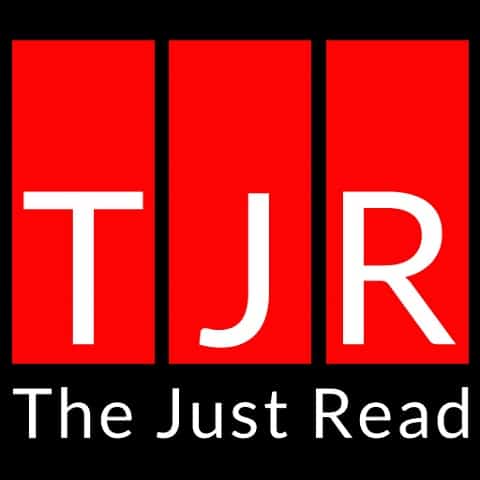It is all too easy to fall into the trap of becoming used to something and, therefore, never looking for an alternative. However, when we break away from the mold, it becomes a lot clearer that we stand to benefit in several ways.
One of the frequently used products in virtual meetings and communication is the humble webcam, and we use the word humble lightly since many of these devices are extremely expensive and often lack quality. But is there an alternative?
In this article, we will be looking at some excellent webcam alternatives that are perfect for your next Zoom meeting or Skype call.
Why Use A Webcam Alternative?
One of the first reasons you might consider using an alternative to a webcam is that these can be costly devices. When we are spending so much on technology, why fork out on additional equipment when there could be a more affordable way?
Furthermore, throughout 2020, there is no denying that the supply of decent webcams has waned somewhat. This is mainly because there was a massive influx in sales at the beginning of the year due to the pandemic and meetings turning virtual.
However, some people don’t want to comply with the norm and want to break away from using a piece of technology that some would consider outdated; after all, why install a webcam in your office when your smartphone can serve precisely the same purpose?
4 Best Webcam Alternatives
When you first think about it, it is not easy to develop viable alternatives to a webcam. More often than not, when we need to attend an online conference or video call, we immediately turn on the webcam and get connected. But this might not be the best option, nor might it be available to you
With that in mind, let’s take a look at some of the best webcam alternatives, all of which can be used with the most popular video conferencing platforms such as Zoom, Skype, Google Meet, and many more.
Use your Smartphone
One of the first things that you can turn to if you cannot use a webcam is that little device you keep in your pocket, and that goes everywhere with you. Let’s face it, we would be lost without our smartphones, yet many of us do not use them to their full potential.
Most of the major video conferencing platforms have an app, making access to your online meetings so much easier.
However, one of the major problems that people face when using their smartphone camera is that they have to hold it in place physically; not only is this inconvenient, but it is also extremely uncomfortable.
There are several excellent smartphone tripods that take much of the pressure off you, leaving your hands free to take notes. It is vital that when you look for a tripod, you decide whether you want a static version or an octopus tripod that can attach to almost anything. Take a look at these two examples:
This selfie stick tripod remains in one place and is ideal if you always take your Zoom calls in a single location; the office, for example. It is lightweight and will hold any brand of smartphone.
Alternatively, suppose you need something that can attach to various items and can be used on the go. In that case, something like this Squid-grip tripod offers diversity and adjustability.
It is also worth noting that this method can also be done using your tablet, and while many of the smartphone tripods will work with your tablet, some are designed specifically for these pieces of equipment. For example, this iPad holder will keep your tablet in place and features a remote shutter if you want to take a snap.
Use Your Laptop
Many people spend a lot of money on a standalone webcam, forgetting that their laptop comes preinstalled with this type of hardware. Unfortunately, there is a drawback to this type of camera, and that is the picture quality.
If you have ever braved using the built-in camera on your laptop, you will have noticed how terrible you look and how bad the lighting is. This puts many people off, but if you are desperate for a webcam and don’t have access to the real thing, there are ways to boost the quality of the picture on your laptop.
The best way to do this is by using an LED selfie-light; these products are not just for Instagram models and YouTubers; they can provide a much more flattering and professional-looking backdrop to your business meeting.
You must be careful to buy an appropriate model as some of these lights are designed to hold a smartphone, but there are those which will attach to the laptop or are freestanding. They work particularly well if you are in front of a neutral background.
Use A Regular Camera
If you have a camera or even a GoPro lying around the house, this can double as a webcam. Admittedly, it is a little more hard work to get set up, but it is a great webcam alternative when needs must.
This method works by using a cam-link that works with the camera to send live audio and video to the recipient. One of the great things about this is that your cam-link will typically come with editing software so that you can alter the image to your liking.
The downside? You will be spending around the same amount as you would on a webcam, but this is a good choice if you are unable to get one. Also, this option may not be worth considering if you do not already have a camera since this will require splashing out even more.
Use Xbox Kinect
If you have a Windows computer and a spare Xbox Kinect lying around, then you have got yourself a very nice, not to mention free webcam alternative just waiting to be set up.
This gaming device didn’t really take off in the way that Microsoft had predicted, but fortunately, there is an alternative use for this piece of kit (which you can now pick up for a lot cheaper.)
This does involve a small amount of work, but it isn’t difficult. All you will need is a suitable adapter to connect the Kinect to the computer and the right drivers, which you can download from Microsoft. You also have the added advantage of facial recognition, so you will be able to use this to unlock your PC, which is pretty impressive in itself.
The only downside is that you will have a relatively bulky piece of equipment hooked up to the computer, although, of course, this can be removed when you aren’t using it.
Conclusion
Whether you cannot get your hands on the latest webcam or prefer to make use of things you already own, webcam alternatives are all around us; sometimes, we need to get a little creative.